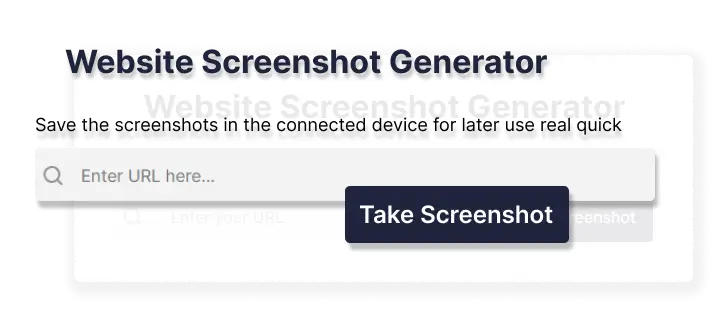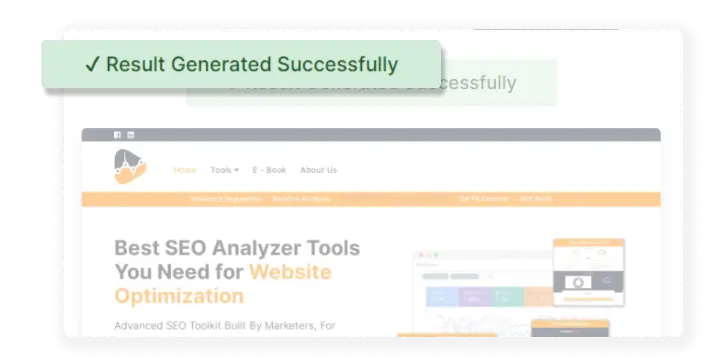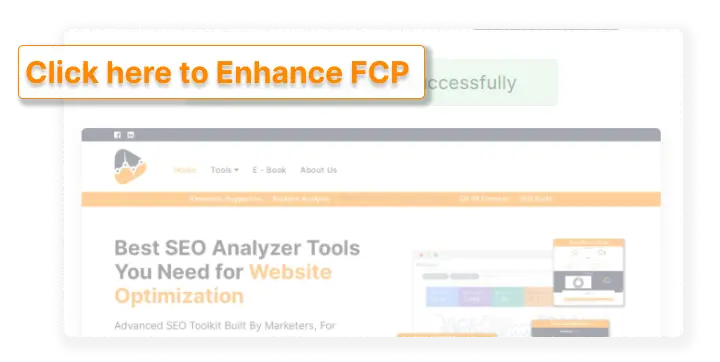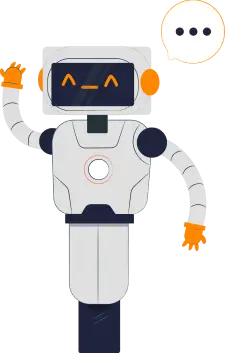To capture the screenshot of a web page, all you need to do is to install a webpage screenshot tool.
You can use ETTVI’s webpage screenshot taker to capture the screen of any web page with just one click.
Save the screenshots in the connected device for later use real quick
Enter the URL of any website or web page to take unlimited screenshots
Customize the webpage screenshots with the advanced photo editing capabilities
Save the screenshots in the connected device for later use real quick
Taking screenshot of any webpage has never been easier before!
The advanced features and functions of ETTVI’s webpage screenshot tool enable you to customise and edit the webpage screenshot to enhance its quality.
All you need to do is to enter the URL of the webpage and it will automatically capture its screenshot in accordance with the given commands.
Using its advanced image editor, you can
Take screenshot of full page or just the selected area
Set the resolution of the screenshot
Mark the width and height of the screenshot page
Select the required image format
Set the image size
Use the marker to draw on the screenshot
Add text on the screenshot
Crop the screenshot
Well, the best thing about ETTVI’s Webpage Screenshot Tool is that it ensures the quality of the screenshot and allows free access to use it from all over the world.
To take the screenshot of a webpage, you are required to enter its link in the URL bar, and then click the search icon to run the tool.
You can use the custom settings to edit the webpage screen. ETTVI’s Webpage Screenshot Tool enables you to:
Take screenshot of full page or selected area
Set the resolution of the screenshot
Mark the width and height of the screenshot page
Select the required image format
Set the image size
Use the marker to draw on the screenshot
Add text on the screenshot
Crop the screenshot
Use the editing options displayed on the screen to customise your webpage screenshot as per your requirement.
Click the “Download” button to save the webpage screenshot in your system.
NOTE: To take a new screenshot, you can click the “Take Another” button.
Does your system lack the screenshot feature? Don’t worry as you can use our webpage screenshot tool to capture the screen of any webpage with just one click!
ETTVI’s Webpage Screenshot Tool offers exciting and advanced features to enable you to capture the screen of your favourite web pages in the quickest and bestest way possible.
Use ETTVI’s Webpage Screenshot Tool to take advantage of:
User-friendly Interface
Quick Results
High-quality Web Screenshots
One-click Search
Screenshotting is such an advanced and useful technique that has helped us a lot to keep up with this digital world.
You can take a screenshot of your computer or mobile system to share with others, and allow them to view what you have been working on.
Screenshots can be best marked as references that enable the others to keep a track of what you have been working on and what you are trying to convey to them remotely.
Every computer and mobile system comes with an in-built screenshot taker. However, if you are required to capture a screen online then what would you do?
You can use ETTVI’s webpage screenshot tool to take the screenshot or any webpage with a single click.
To capture the screenshot of a web page, all you need to do is to install a webpage screenshot tool.
You can use ETTVI’s webpage screenshot taker to capture the screen of any web page with just one click.
To customise the size of the webpage screenshot, you can use the in-built image editor. ETTVI’s webpage screenshot tool enables you to change the width and height of the screenshot with just one click.
Go to the toolbar (on the left)
Click the "height" button to input the required length of the webpage screenshot
Click the "width" button to input the required width of the webpage screenshot
To take a screenshot of your computer screen, just press the "PrtSc" button on the right top of your Keyboard. When you press the PrtSc button, it will enable you to take a screenshot of the selected area. The screenshot will be automatically saved to the clipboard but to save it in the system, you'll have to open the clipboard and then press the "save" button.
Using ETTVI’s tool, you can take screenshots of any web page regardless of any limit. However, you can take only one screenshot in one command. To take another screenshot, you'll have to reload.
Use ETTVI's Webpage Screenshot Tool to take screenshots of web page(s) in chrome or any other browser for free of cost.
Subscribe for weekly emails with curated articles, guides, and videos to enhance your tactics.