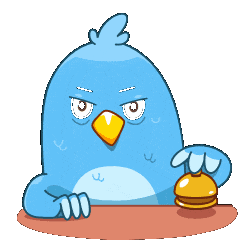It uses the lossy compression algorithm to reduce the file size of given images. Whether you’re having issues in sharing or uploading the images, you can use ETTVI’s image resizer to reduce the file size to 50 kb.
Resize Image to 50kb
Compress images to a reduced file size for free
Drag an Image file to Upload
Press "CTRL + V" to Paste
Features

High-functionality Interface

Faster Image Compression

Image Quality Enhancement
Related Tools
ETTVI’s Compress Image to 50 KB Tool
ETTVI has developed an advanced image compressor that reduces the image file size to 50 KB. This tool provides a simple, efficient, and effective way to compress images to a desired file size while maintaining the visual quality.
You can compress as many images as you want—to improve website loading times, save storage space, or make it easier to share images through email or messaging apps. All you need to do is upload the image and run ETTVI’s tool—it will utilize the lossy compression algorithms for reducing the image size to 50 kilo bytes.
Anyone can use ETTVI’s image resizer to reduce file size to 50 KB for free—in a matter of seconds. There is not even any need to register or create an account to use the tool.
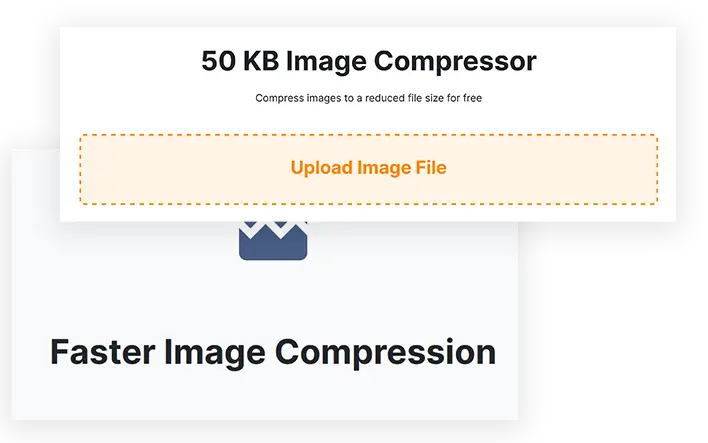
How to Resize Image to 50 KB With ETTVI?
Since ETTVI’s image resizer is highly intuitive, it will be quite convenient for you to leverage it. Follow these steps to compress image file size into 50 kb with ETTVI’s tool:
STEP 1 - Upload the image you wish to compress
STEP 2 - Click on “Reduce Size” to run ETTVI’s tool
STEP 3 - Wait until it displays the compressed image
STEP 4 - Save the compressed image for later use
Why Use ETTVI’s 50 KB Image Resizer?
ETTVI’s 50 KB Image Resizer is a highly functional tool that makes it easier to compress image file sizes for faster loading, uploading, and sharing.
Easy Access
ETTVI's 50 KB Image Resizer is designed with user convenience in mind. It’s easy-to-use interface ensures that you can quickly access it to compress image size. No confusing options to navigate through. Simply upload your image, adjust the settings, and download the resized image right away.
Quick Results
ETTVI's 50 KB Image Resizer delivers lightning-fast results. It’s cutting-edge technology allows you to resize your images quickly and efficiently without compromising the image quality. Whether you need to resize a single image or multiple images, ETTVI’s tool will get the job done in record time.
Free Usage
ETTVI’s 50 KB Image Resizer offers free access to all users. Whether you need to compress one image or multiple images, it will let you do it with ease. Anyone can leverage it to compress image file sizes to 50 kilo bytes. There’s no need to sign up and pay any charges or deal with any usage limitations.
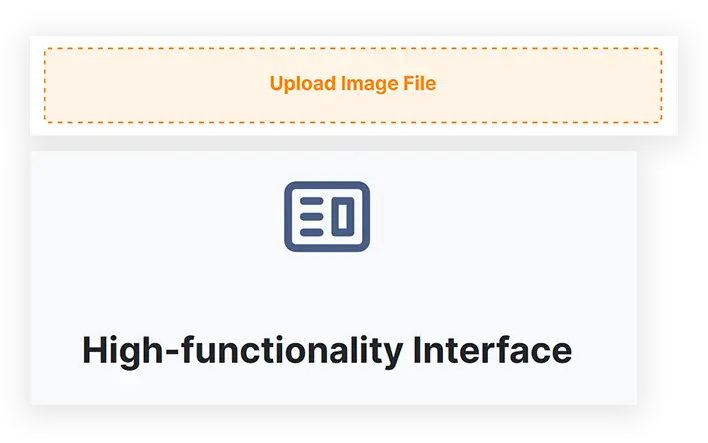
Understanding Image Size And Resolution
Images play an essential role in communication, whether in digital or print media. The quality of the images determines how effective they are in conveying a message. In this regard, two factors are crucial: image size and resolution.
Image Size
Image size refers to the dimensions of an image. It is usually measured in pixels and is denoted by the width and height of an image. The size of an image can be adjusted according to the user's preference. Larger images tend to have more pixels, so they can display more details.
Resolution
Resolution refers to the level of detail or clarity of an image. It is measured in pixels per inch (PPI) or dots per inch (DPI). The higher the resolution, the more detailed and clearer the image appears. A low-resolution image may appear blurry or pixelated when enlarged or printed.
Relationship Between Image Size & Resolution
The relationship between image size and resolution is often a source of confusion. Increasing the size of an image without increasing its resolution can result in a pixelated or blurry image. Similarly, increasing the resolution of a small image will not improve its quality, as the extra pixels are essentially generated by an algorithm and do not contain any actual detail from the original image.
Importance of Resolution in Printing
When printing images, the resolution is of paramount importance. The recommended resolution for printing is usually around 300 PPI. However, this may vary depending on the type of printer, paper quality, and intended viewing distance. Images with low resolution will appear pixelated or blurry when printed.
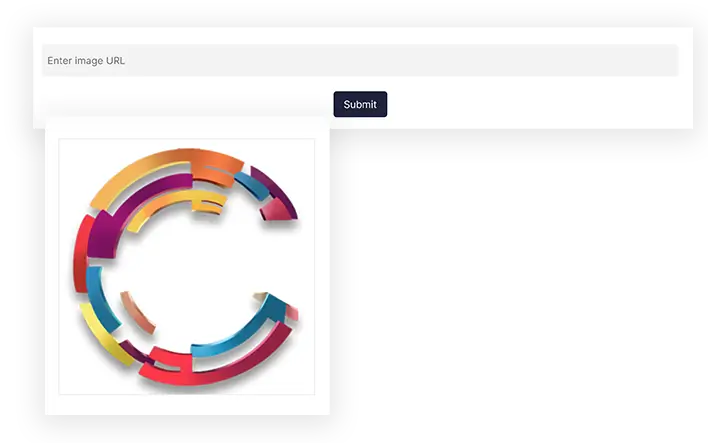
Choosing The Right Image Size For Your Needs
Choosing the right image size is an important consideration when creating or using digital images, as it can significantly affect the quality and effectiveness of the image.
In this section, we will discuss some key factors to consider when selecting the appropriate image size to meet your needs.
1- Purpose of the Image
The first factor to consider when selecting an image size is the intended purpose of the image. Will the image be used for digital media, print media, or both? This will affect the required size and resolution of the image. If the image is for digital use, a lower resolution and smaller size may be acceptable, whereas higher resolution images are necessary for print media.
2- Dimensions of the Image
The resolution of the image is a crucial factor to consider when selecting the appropriate image size. Higher-resolution images have more detail and clarity, making them more suitable for printing, while lower-resolution images are better suited for digital use. The resolution is measured in pixels per inch (PPI) or dots per inch (DPI). A resolution of 300 PPI is usually recommended for printing, while a resolution of 72 PPI is typically used for digital media.
3- Viewing Distance
The viewing distance is another factor to consider when choosing the image size. If the image will be viewed from a distance, such as on a billboard or large poster, a lower resolution may be acceptable, and a larger image size may not be necessary. However, if the image will be viewed up close, such as in a book or magazine, a higher resolution is necessary to ensure clarity and detail.
4- Available Storage Space
The image size is also an important consideration in terms of available storage space. Larger images with higher resolutions require more storage space, which can impact website load times or storage capacity on your device. Therefore, it's essential to consider the available storage space and optimize the image size to strike a balance between quality and storage space.
5- Editing Needs
Consider whether the image will need to be edited or cropped. If you plan to edit or crop the image, it's best to start with a larger image to ensure that you don't lose important details in the process. This will give you the flexibility to crop the image to a specific size without compromising its quality.
6- Format of the Image
Different file formats have different properties that can impact the size of the image. For example, JPEG images are typically smaller in size compared to PNG images of the same resolution. The format of the image can affect the quality and file size of the image, and it's essential to choose the right format to meet your specific needs.
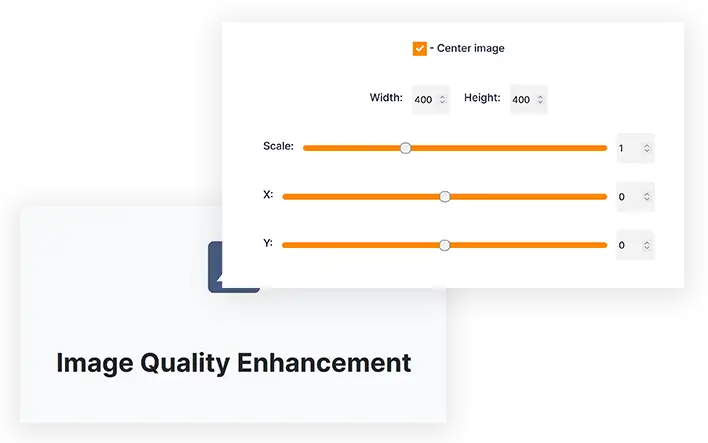
Tips For Resizing Images Without Losing Quality
Resizing image is a common task, but it can be challenging to maintain the image quality when doing so. Fortunately, there are some tips that you can follow to help you resize images without losing quality.
- First, it's important to start with a high-quality image. The quality of the original image can affect the final result when resizing. Therefore, make sure you use an image that is clear and has a high resolution.
- Next, instead of resizing the image in one go, resize it in small increments. This can help preserve the quality of the image. For example, if you need to reduce the size of an image by 50%, try resizing it in increments of 10% or 20% instead of doing it all at once.
- It's also important to use the right software to resize images. Software such as Adobe Photoshop or GIMP is designed to resize images and have built-in algorithms that can help maintain the quality of the image.
- When resizing an image, try to avoid stretching it. Instead, keep the aspect ratio of the original image. This will ensure that the image remains proportional and does not appear distorted.
- When saving the image after resizing it, make sure to save it in the right format. Saving an image in PNG format can help preserve the quality of the image, while saving it in JPEG format can result in a loss of quality.
- Finally, after resizing the image, sharpen it to enhance its details and improve its quality. However, keep in mind that some loss of quality is inevitable when resizing an image, so it's best to make sure you have a high-quality original image, to begin with.
By simply following these tips, you can resize images without losing quality. It's important to keep in mind all of these points to have perfectly resized images for your intended use.
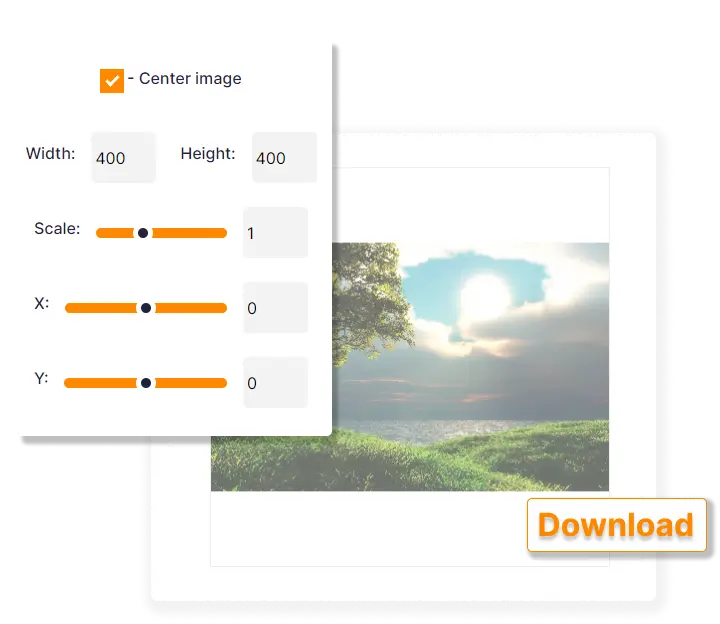
Frequently Ask Questions
What ETTVI’s 50 KB resizer do?
Is ETTVI’s image size to 50 KB effective?
Yes. It effectively compresses the given images to reduce the image file size to 50 kb. There will be no effect on quality since it leverages precision-oriented lossy compression algorithms.
Can I resize images to 50 kb in bulk?
Yes. ETTVI’s 50 KB image resizer helps you compress multiple images in one-go. Whether you want to process a single picture or 5+ images at a time—ETTVI’s image compressor will have it covered.
What should I do if it stops working?
There can be technical issues at server’s end which makes the tool lag somtimes. When this happens, it is better to reload the page and upload the image(s) again. Keep trying until ETTVI’ls image resizer is ready to reduce file size to 50 kb. If the issue persists, you can contact us directly via ettvi@support.com.
Is ETTVI’s imag resize 50 kb free to use?
Yes. It is a free online tool 24/7 available to help you compress image file sizes to 50 kilobytes with ease. You can use it without any signup or downloading.
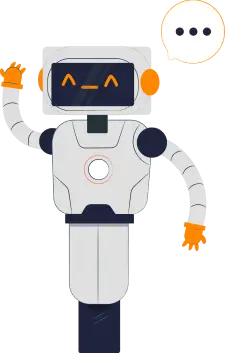
Stay up to date in the email world.
Subscribe for weekly emails with curated articles, guides, and videos to enhance your tactics.